Part 1: Make sure PHP and MySQL is enabled
- Upload a page called "test.php" to your website. The page should be blank except for this text:
<?php phpinfo(); ?> - If the page shows up with your PHP version at the top and a long list of information in a purple and grey table, PHP is enabled.
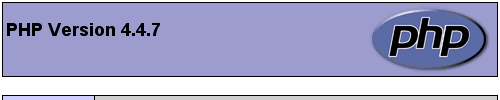
- Go to Edit > Find and enter "mysql". There should be a section titled "mysql" and it should say "MySQL Support" in the table below it. Beside that, it should say "enabled".

Part 2: Creating a database
- Log into your cPanel (usually located at http://www.yourdomain.com/cpanel).
- Click on the "MySQL Databases" button.

- In the "Create New Database" box, enter a name for your database and then click the "Create Database" button.
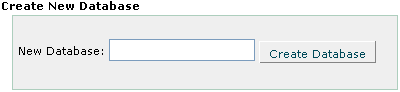
Part 3: Creating a user
- Scroll down to "Add New User". For the username, use the database name, and then enter a password twice.
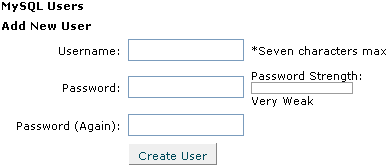
Part 4: Adding the user to the database
- Scroll down to “Add User To Database”. Select the username and database that you previously created.
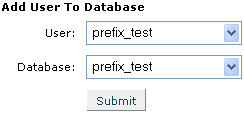
- You will be taken to the “Manage User Privileges” page. Select the “All Privileges” checkbox and click “Make Changes”.
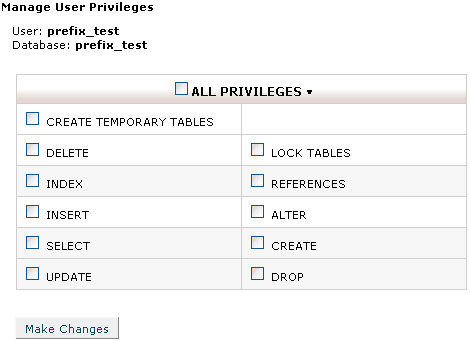
Part 5: Connect to MySQL
- Create a .php page and put this text into it:
<?php
$database = 'yourdatabase';
$username = 'yourusername';
$password = 'yourpassword';
$db = new PDO('mysql:dbname=' . $database . ';host=localhost', $username, $password);
?> - Replace "yourdatabase" with the database you created in Part 2.
- Replace "yourusername" with the username you entered in Part 3.
- Replace "yourpassword" with the password you entered in Part 3.
- Upload the page to your website and enter the page's URL in the address bar. If you see a blank page, you have done everything correctly. If not, you may receive an error such as:
"Fatal error: Uncaught PDOException: SQLSTATE[HY000] [1045] Access denied for user 'yourusername'@'localhost' (using password: YES) in /XXX/yourpage.php:X"
Make sure that you have the correct database, username, and password entered. You may also need to change the host from "localhost"; try contacting your website hosting provider to determine what the host should be. - Note: On every page on your website that you want to do anything to the database, you will need this code. The best thing to do is to create a page called "connect.php" or similar and place this code in it (that way, if you need to change the username/password/etc, you only have to do it once). Then add this code to the top of every page that needs to connect to the database:
<?php include('connect.php'); ?>
Remember to change "connect.php" to the name of your connection page.