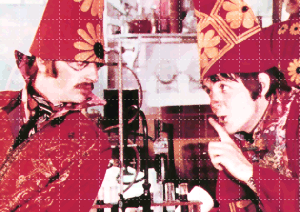Programs Needed
- Photoshop
Tutorial
- Open your image in Photoshop.
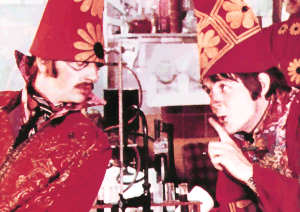
- Go to Layers > New > Layer. Change the Mode to Soft Light. Click OK.
- Go to File > New > Blank File. Set both the height and width to 20 pixels and the background color to transparent.

- Select the Pencil Tool
 . Change the settings to:
. Change the settings to:
Opacity 100
Hardness 100
Size 1 - Make the Foreground Colour white.
- Paint a line along the right and bottom of the image. You can make it a dotted or dashed line if you want. The example below is zoomed in at 600% and the lines are shown in black so you can see them better.
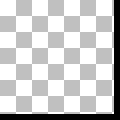
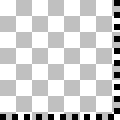
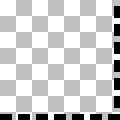
- Go to Edit > Define Pattern. Give it a name and click OK.
- Go back to the original image.
- Select the Flood Fill Tool
 .
. - Change the Fill to Pattern.
- Change the Pattern to your grid.
- Click on your image.
- Go to File > Save As and save your image.
Grid Example