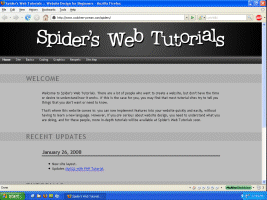Tutorial
- Locate the PrintScrn (SysRq) button on your keyboard. It should be somewhere to the right of the Backspace and Enter keys and to the left of the number pad.
- Press the PrintScrn button. This is taking a virtual picture of the image on your screen. Don't worry, it won't print it out and you don't need a printer or scanner or anything else.
- Open Paint or another image editing program.
- Go to Edit > Paste and the picture of the screen will appear.
- Go to File > Save As and save your image.
Troubleshooting
Note: If you are trying to take a picture of a video file (eg. in Windows Media Player), the above method will not work. You will first need to follow these steps.
- Go to your desktop.
- Right click on an empty space on the desktop and chose Properties.
- Click the Settings tab.
- Click the Advanced button.
- Click the Troubleshoot tab.
- Change the Hardware Acceleration, to None.
- Click OK. You should now be able to take screenshots in Windows Media Player.
- When you are finished, change the settings back to normal or other programs on your computer may not work.
Screenshot Example