Programs Needed
- Photoshop
Tutorial
- Open your image in Photoshop.

- Go to Select > All.

- Go to Edit > Copy.
- Go to File > New > Blank File and change the Background Contents to Transparent.
- Click OK.
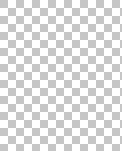
- Go to Edit > Paste.
- Select the Magic Wand Tool
 .
. - Hold down Shift and click on the parts that you want to be transparent.

- Go to Edit > Cut.
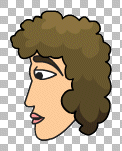
- Go to File > Save For Web.
- Beside "Preset", select "GIF 128 Dithered".
- Make sure "Transparent" has a check mark next to it.
- Click the arrow next to "Matte" and select "None".
- Click OK.
- Type in your filename and save.
Transparent Image Example
